How To Speed Up Your Internet Connection?
Most people believe that their peak download speeds are the sole contributing factor for the overall performance of their broadband connection when browsing the internet. This is not always true as there are several other factors in play, including the type of network and the speed of servers they’re trying to connect with. DNS or Domain Name Servers are one of the least-understood factors at play in this process.
When you enter a website address, your device or system sends a lookup request to a DNS server to find out the IP address of the server, which is hosting the content that you are trying to access. A similar thing happens when you choose to use any internet application, or email client. HughesNet Internet is among the best broadband connections that users can choose, but nevertheless, users need to know that it’s possible to change the domain name server being reached to speed up their internet connection to some sources.
Finding the best and fastest DNS servers
Sadly enough, the domain name servers which are provided by most internet service providers are not always giving their best performance and they’re not even reliable. Finding the fastest DNS server for a specific connection can still be a bit of a mystery, but here is how you can find the fastest DNS servers in your location.
Start off by downloading a few utilities to analyze the fastest DNS servers in your area. I recommend an open-source DNS benchmark utility called Namebench and GRC’s DNS benchmark. As long as functionality is concerned, they perform similarly and you can run both to check whether they yield differing results. In both the benchmarks, the DNS name servers with response times that are fastest should provide you with the best performance. Record the top 3 IP addresses so that you can utilize them later while configuring your system to speed up your connection.
Configuring your PC and router
You can set Windows 7 to utilize the preferred name servers by altering the setting in the Network Connections control panel. You will find a window with a long list of network adapters that are all installed in the system. The DNS setting can be configured on the active network connections of the system. When you’re on the desktop, this would mean configuring a single adapter but if you’re on a notebook using WiFi, it would mean configuring the wired and a wireless adapter if both are being used.
Configuring Windows is one way of ensuring that a specific system is utilizing the fastest DNS name servers, which are available. You should change the settings of the router if you want to default to the fastest internet connection for all of the devices that are connected through your modem.
Although the default DNS servers which ISPs use are often considered as adequate, there are many who find the freely available alternatives to offer better overall performance. If you find yourself waiting for website to appear once you have typed the name of the URL in your browser, you should definitely look into speeding up your internet connection with the tips mentioned above.

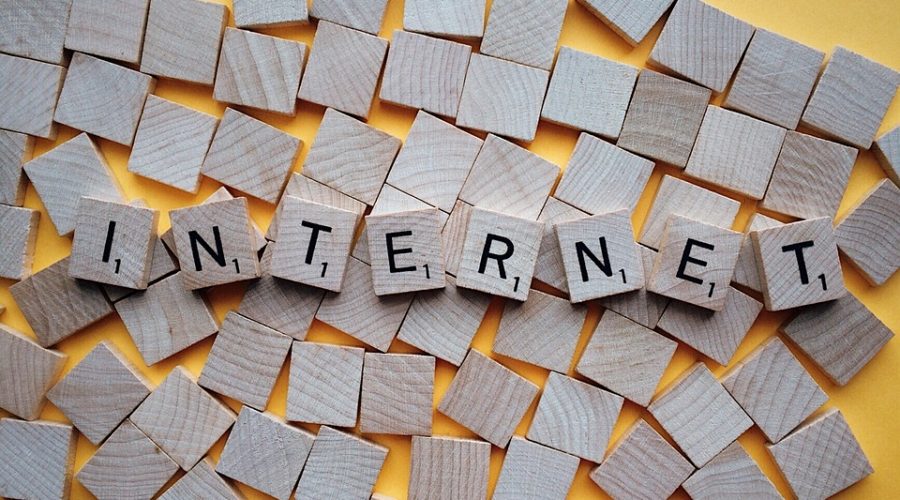
Leave a Reply
You must be logged in to post a comment.